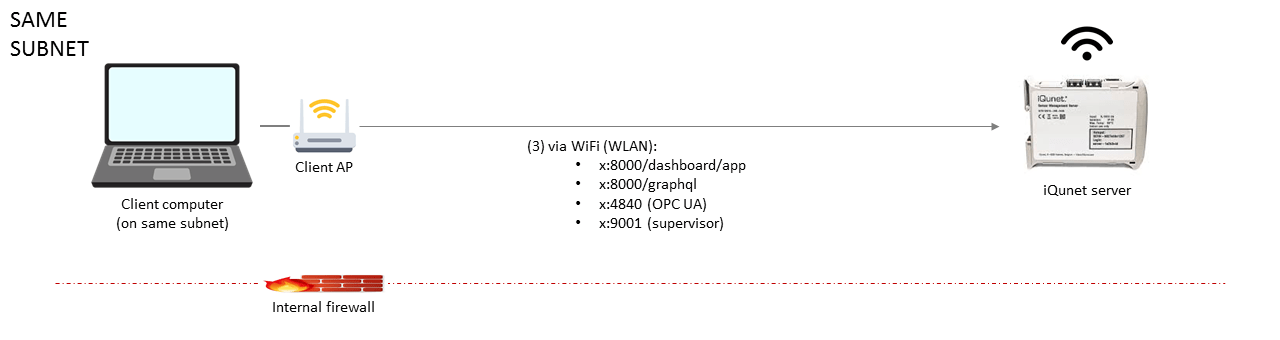
To establish the WiFi connection you need to change the “Wireless-802.11” settings in the iQunet Sensor Dashboard. From software version 1.2.6 on this can be done via a wired connection and via hotspot. For earlier versions a wired connection to the internet is needed.
Connect to the Sensor Dashboard via hotspot or via WebRTC. Open the “Wireless-802.11” control panel by clicking on the “WiFi” symbol at the left.

Select your WiFi network under the section “SURVEY”. Enable auto connect in “Layer 1 – Hardware”. Enable the encryption in “Layer 2 – Security”. Fill out your network key. Click the “Save” button. If you are using a wired connection, disconnect the Ethernet cable. If you are using the hotspot connection, enable the “Auto Off” option of the hotspot in the “Wireless – 802.11” control panel so the hotspot will be disabled immediately when a WiFi connection is detected.
Put the iQunet Server with the connected Base Station on the desired spot in reach of the selected WiFi network.