Connect the iQunet Server to the 230V mains and if available to the network.
As shown in the figure below, there are several options to connect to the server.
- Via WiFi hotspot. The IP address of the server is always 192.168.42.1. An active network connection is optional.
- Via local access (LAN) where server and client server are on the same subnet.
- Via WiFi (WLAN). An active wireless network connection is required.
- Via WebRTC (connect.iqunet.com for software versions from 1.3.1 on). This only works for the dashboard GUI. An active network connection is required
- Via Hamachi commercial VPN (as from software version 1.2.12). An active Hamachi network is required.
On all listening interfaces, the ports are fixed: 8000 for the dashboard and GraphQL, 4840 for OPC UA, 9001 for the supervisor (pw: admin/admin) and port 22 for SSH.
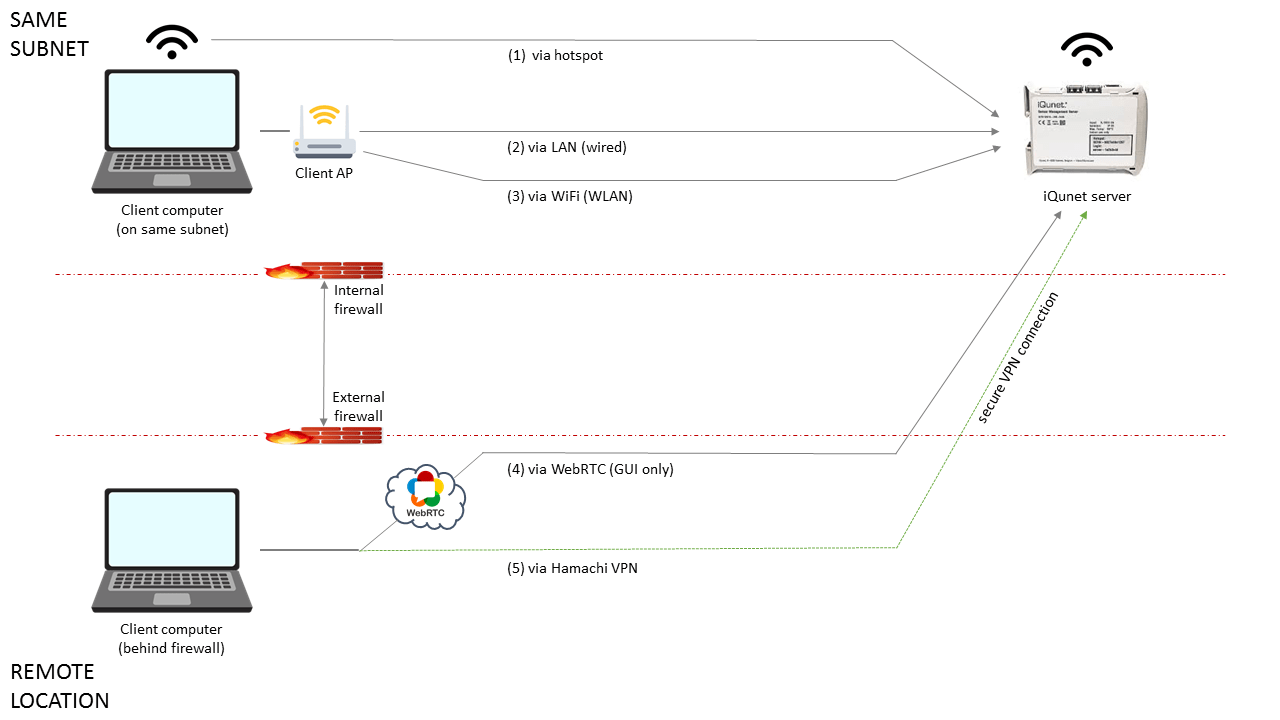
Important remark: if you are using multiple simultaneous connections, the Ethernet interface will have precedence over the WiFi interface. The Ethernet interface is the preferred connection. The WiFi interface can be used as well if Ethernet is not available. In that case you have to enable the “Auto Off” option of the hotspot in the “Wireless – 802.11” control panel so the hotspot will be disabled immediately when a WiFi connection is detected.