Connect to the OPC UA Server using for example UA Expert (as described here).
Once connected to the OPC UA Server, you can use the “tensorFlow” attribute to extract the Anomaly Model data.
If you click on the arrow next to the “tensorFlow” name in UA Expert, the “models” sub node will appear. If there are models available for this sensor, you can open the “models” node by clicking on the arrow icon. All models created for this sensor will appear. The models will have the same names as in the iQunet Sensor Dashboard.
For each model, the following AI parameters can be extracted:
- “lossMAE” attribute: Raw prediction error (“raw” signal in the figure in the iQunet Sensor Dashboard)
- “Expectile_05pct” attribute: Expectile 5% (“LO 5%” signal in the figure in the iQunet Sensor Dashboard)
- “Expectile_25pct” attribute: Expectile 25%
- “Expectile_50pct” attribute: Expectile 50% (“median” signal in the figure in the iQunet Sensor Dashboard)
- “Expectile_75pct” attribute: Expectile 75%
- “Expectile_95pct” attribute: Expectile 95% (“HI 95%” signal in the figure in the iQunet Sensor Dashboard)
- “alarmLevel” attribute: the alarm level set in the iQunet Sensor Dashboard
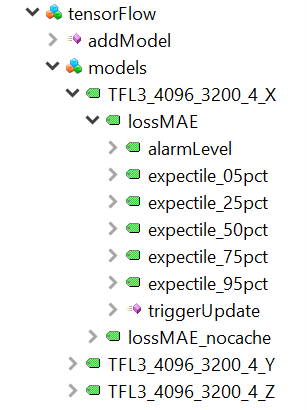
You can find a programming example on how to extract the Anomaly Model data using Python on our Github page.